Step 1: Log in to cPanel
- Access cPanel:
- Open your web browser and navigate to your cPanel login page. This is typically yourdomain.com/cpanel or yourdomain.com:2083.
- Enter your cPanel username and password to log in.
Step 2: Locate Email Accounts
- Find the Email Section:
- Once you're logged in, look for the "Email" section on your cPanel dashboard.
- Click on "Email Accounts" to proceed.
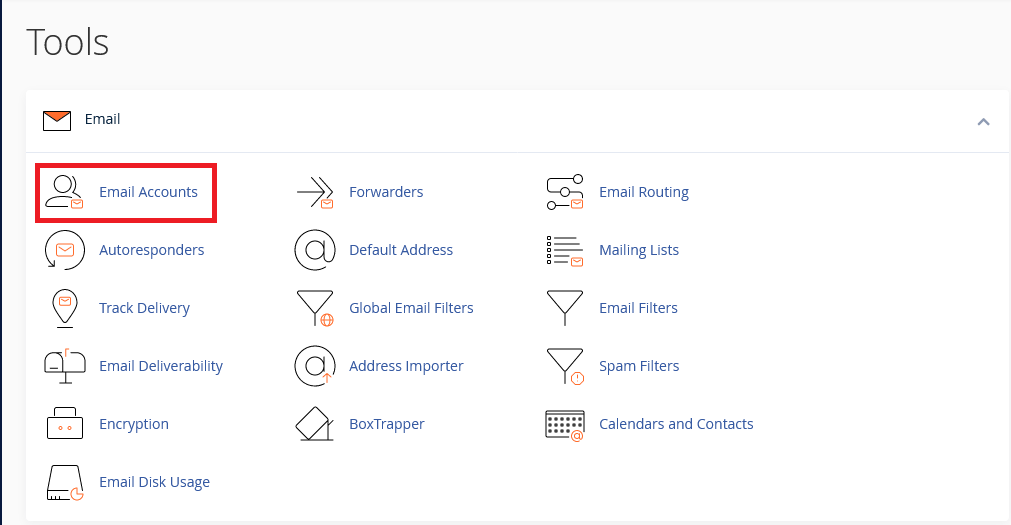
Step 3: Create an Email Account
-
Click the Create Button:
- On the Email Accounts page, click the "Create" button to start creating a new email account.
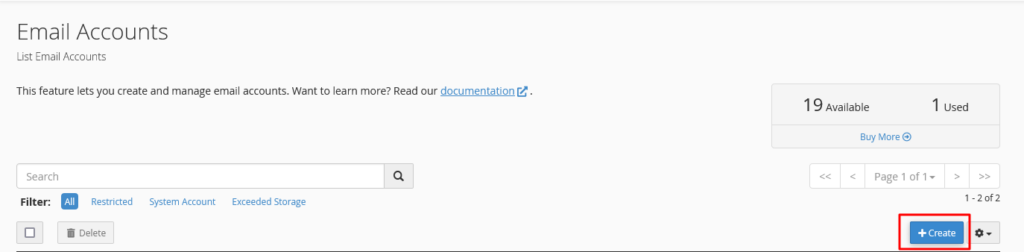
-
-
Enter Email Details:
- Username: In the "Username" field, type the desired email username . This will be the first part of your email address.
- Domain: If you have multiple domains, select the appropriate domain from the drop-down menu. The email address will be in the format [email protected].
- Password: In the "Password" section, either:
- Type your desired password.
- Or, click on the "Generate" button to let the system create a strong password for you. If you use the generated password, make sure to save it somewhere secure.
-
Optional Settings (if needed):
- You can set a storage space quota for the email account or select "Unlimited."
-
Create the Account:
- After filling in all the necessary details, click the "Create" button at the bottom of the page.
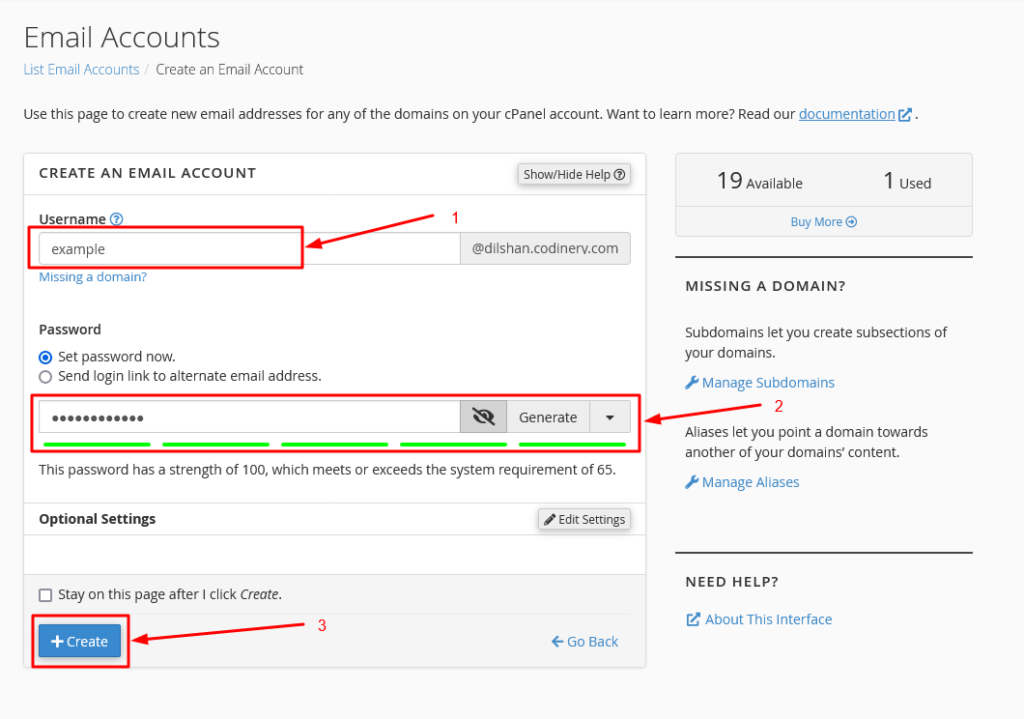
Step 4: Confirmation
- Once you click "Create," the system will confirm that your new email account has been successfully created. You can now use this email account to send and receive emails.
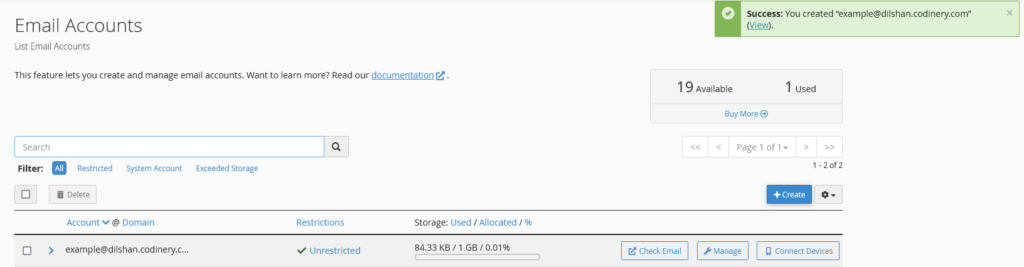
You’ve now successfully created an email account using cPanel!