cPanel has made it easier to manage your domains in a single place. In this post, we will go over how to add another domain to your existing cPanel account. This tutorial requires that you have a hosting account and access to cPanel to add the domain.
What is an Addon Domain?
The cPanel “Addon Domains” feature allows you to manage multiple domains from a single hosting account. Unlike Parked domains, Addon domains are intended to be completely different websites, all hosted within the same cPanel account.
Why Use Addon Domains?
Addon domains can help you save money because you don’t need to purchase an additional hosting account for each domain you operate. Instead, you can create addon domains and share your existing account’s resources among them.
How Do Addon Domains Work?
Like subdomains, addon domains are stored in a subdirectory within your home directory. Essentially, online visitors to your addon domain are routed to this directory. As shown below, you can specify the name and precise location of this directory when creating the addon domain. Most commonly, the document root for any addon domain will be in /home/$user/$addon-domain/. In our example, the addon domain’s public_html subdirectory will be /home/$user/cpdocs.com/
How to Add an Addon Domain to cPanel?
Before adding an addon domain to your cPanel, ensure that you have updated the nameservers to your new domain name.
Steps:
-
Login to your cPanel Account.
-
Use cPanel’s Domains Feature.
To add an addon domain, navigate to the “Domains” section in the cPanel interface. (You can search for "Domains" using the search bar.)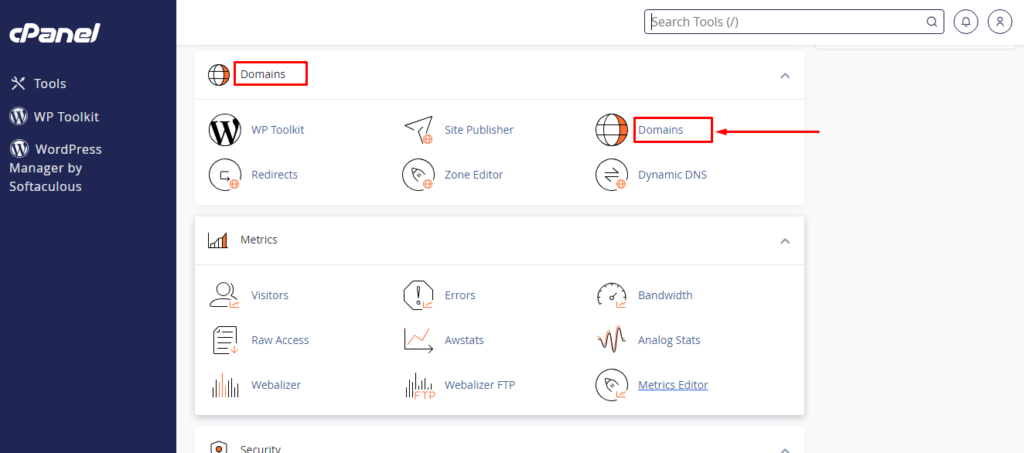
-
Select “Create A New Domain.”
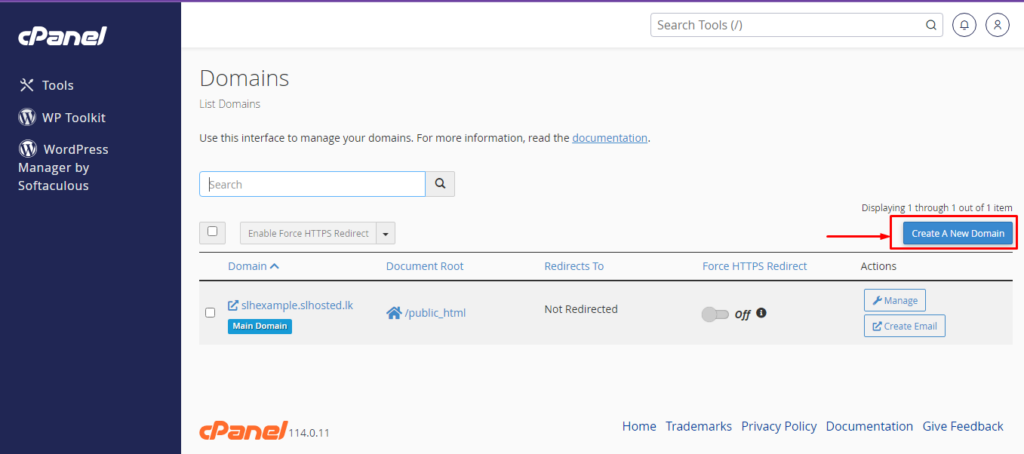
-
Follow These Steps:
- Enter the Domain Name.
- Untick the checkbox.
- Select “Submit.”
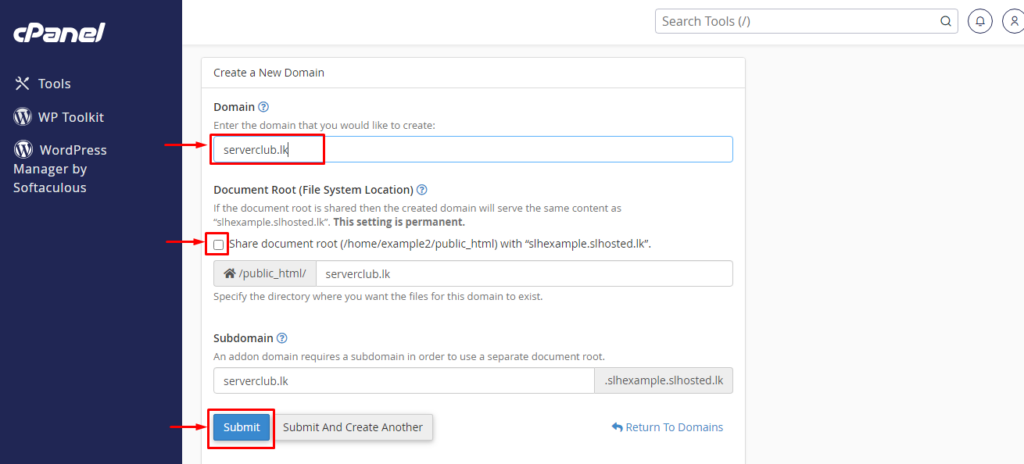
By following these steps, you can easily add and manage multiple domains within your cPanel account using the Addon Domains feature. This allows you to host different websites under a single hosting plan, maximizing the use of your resources.